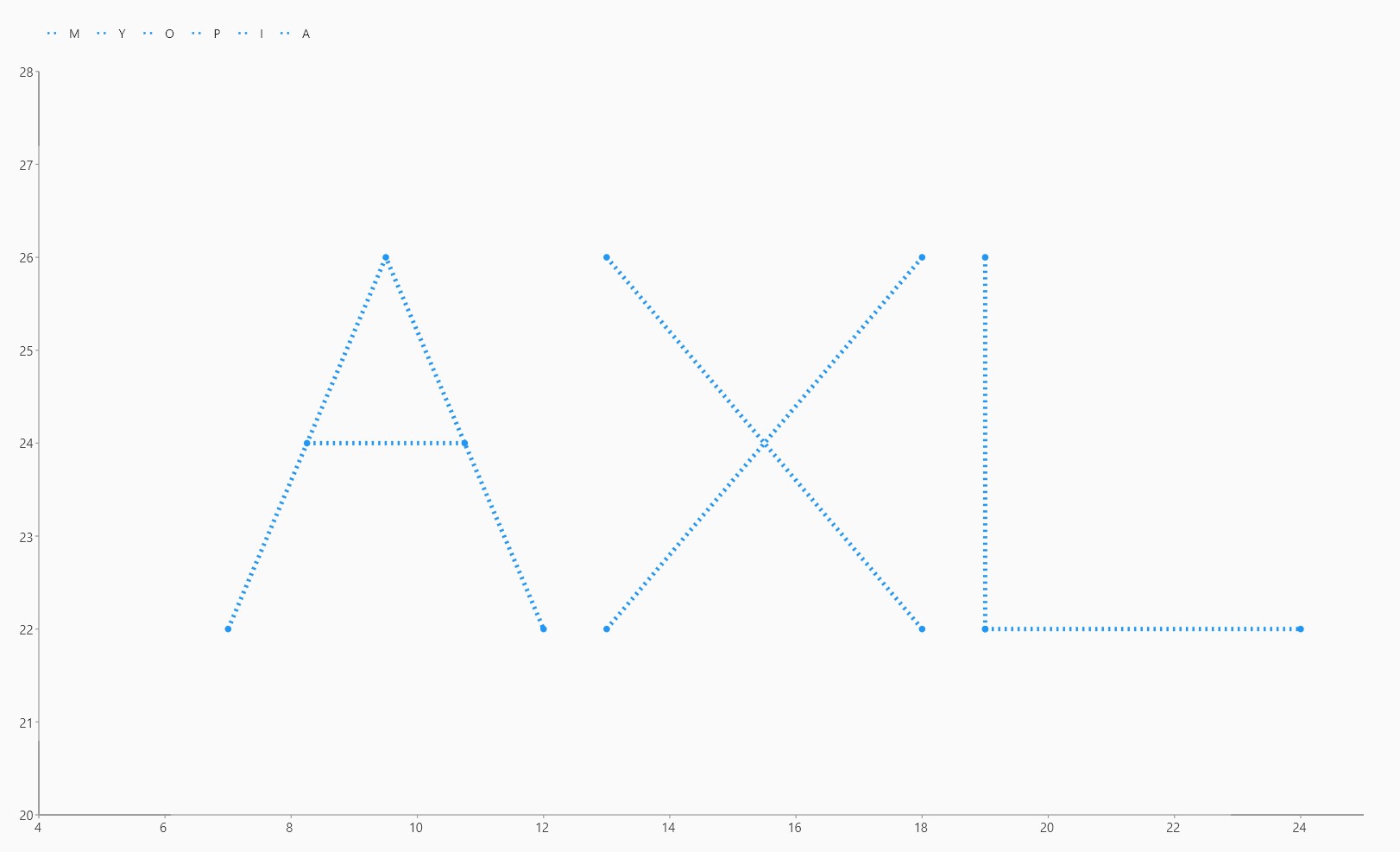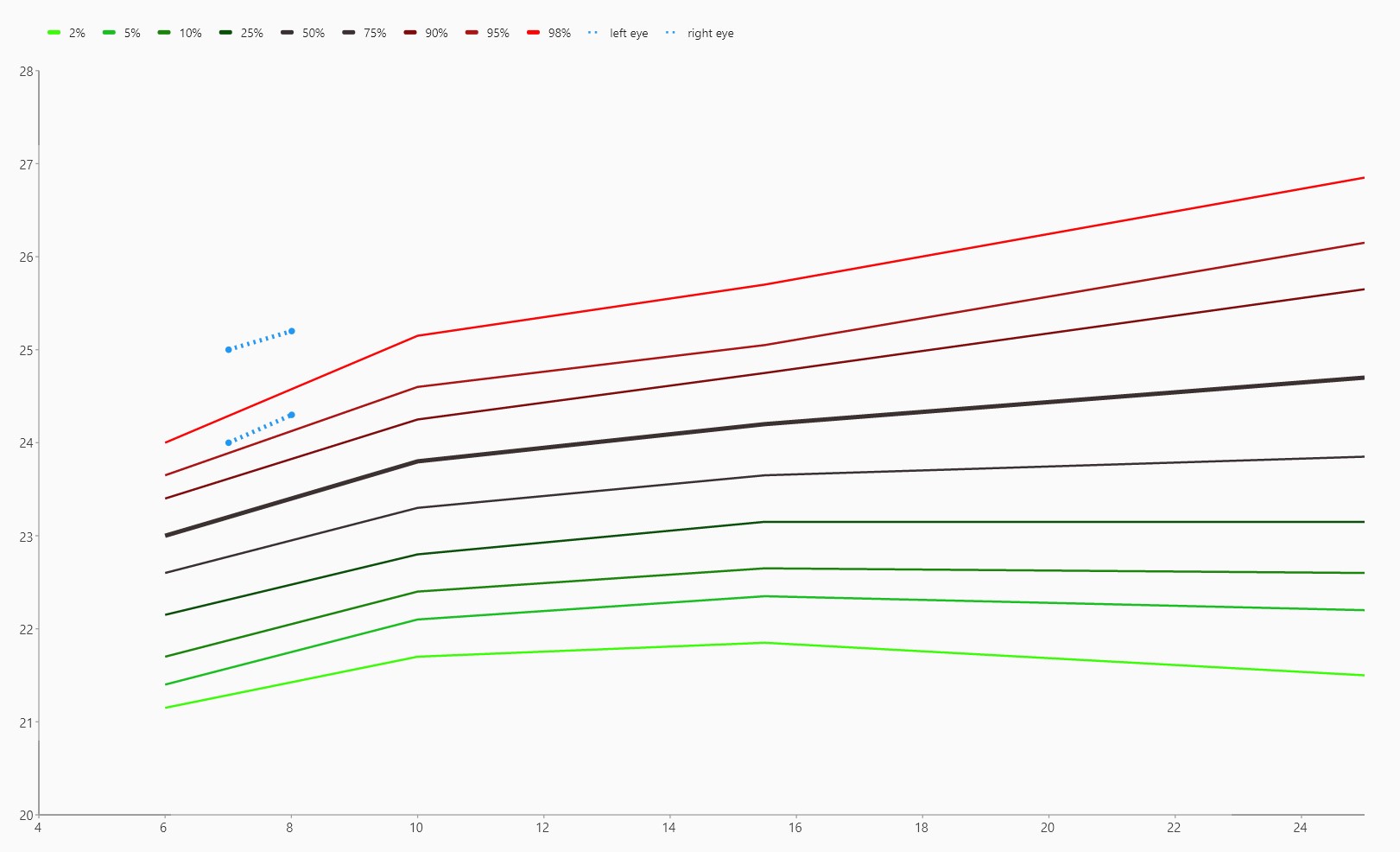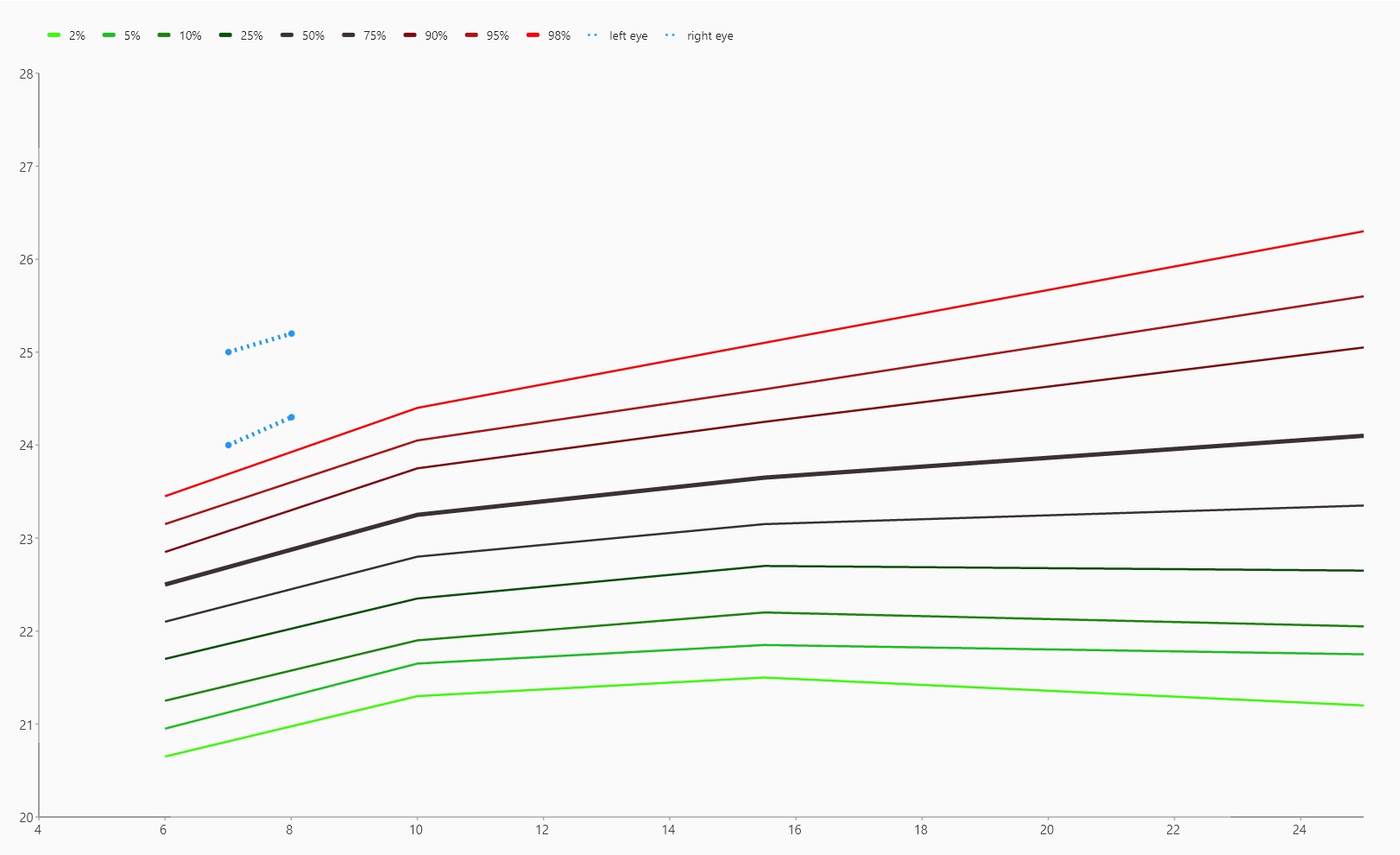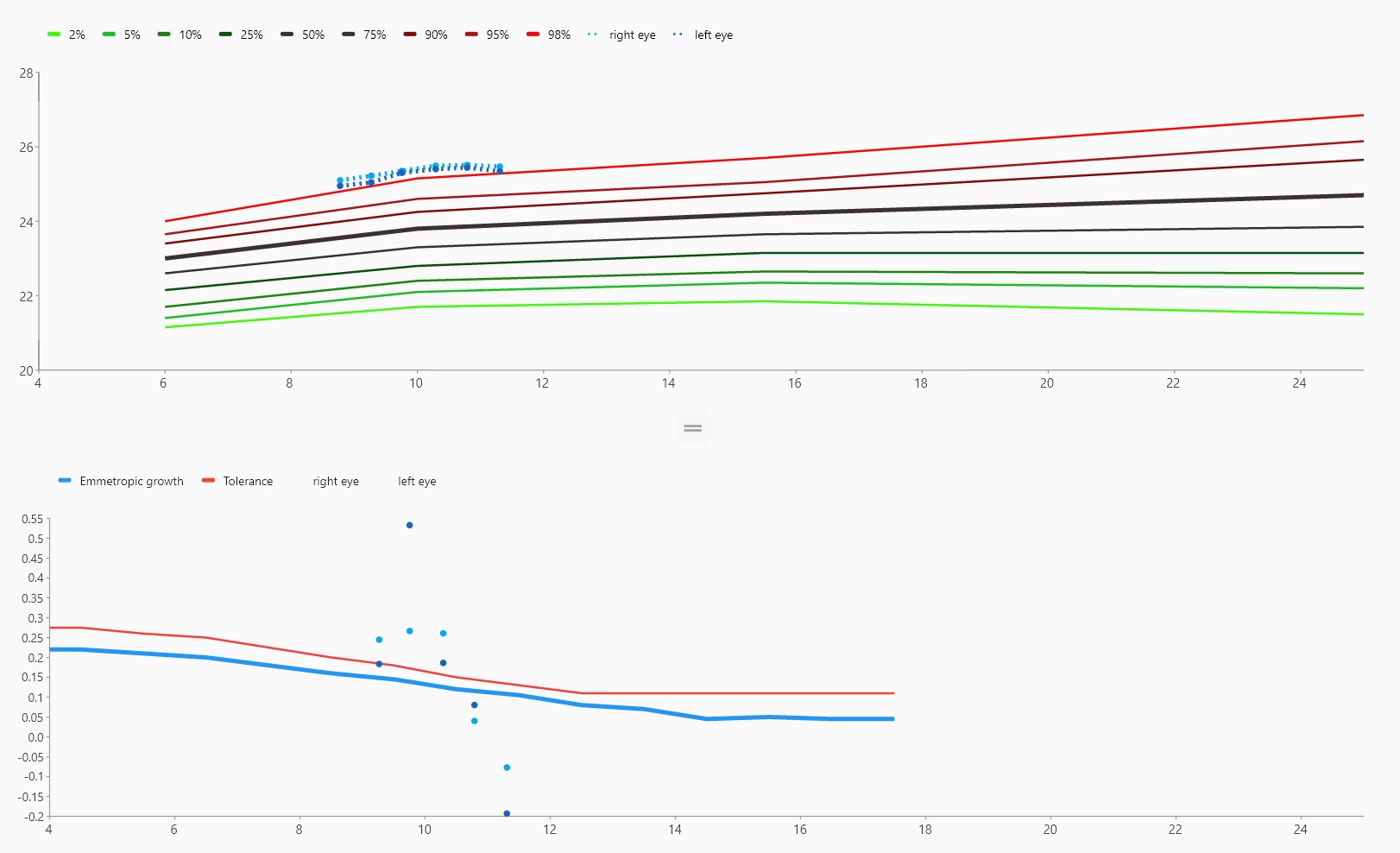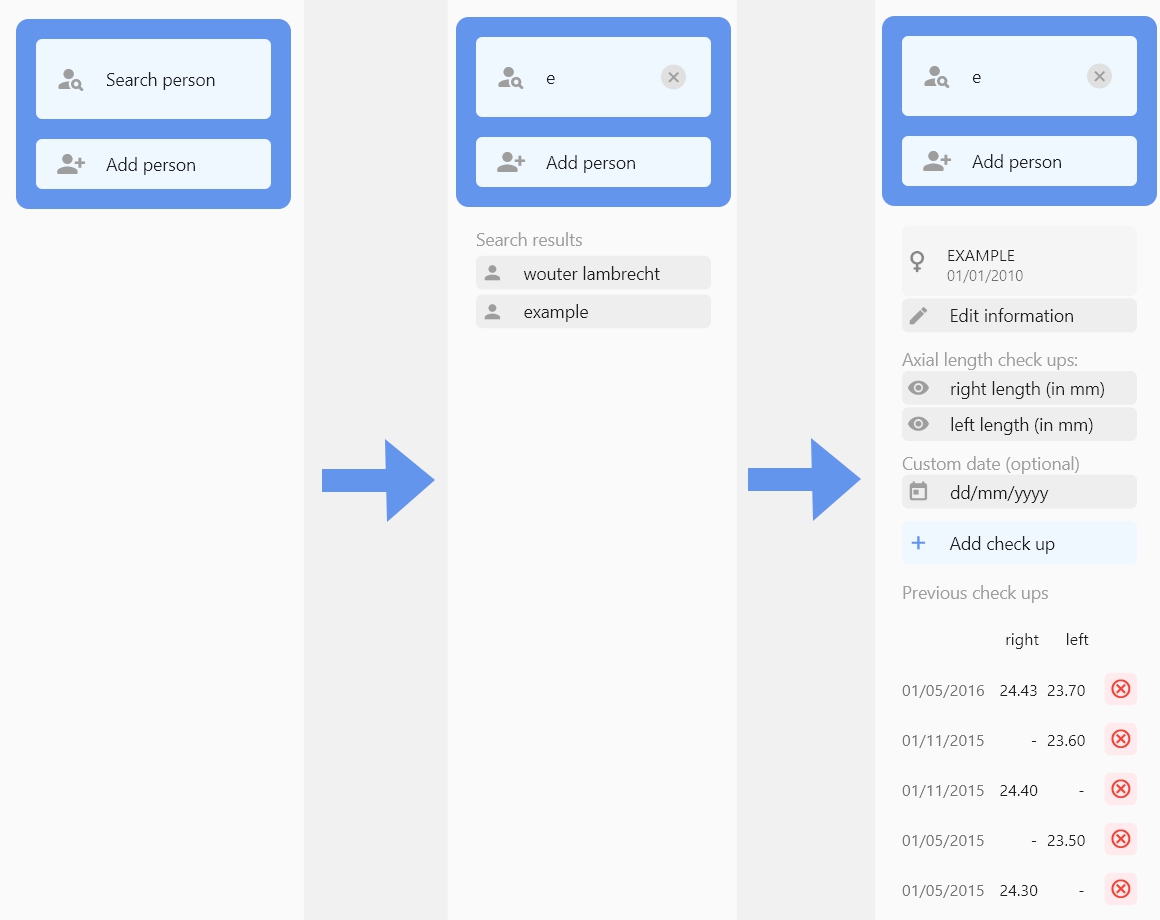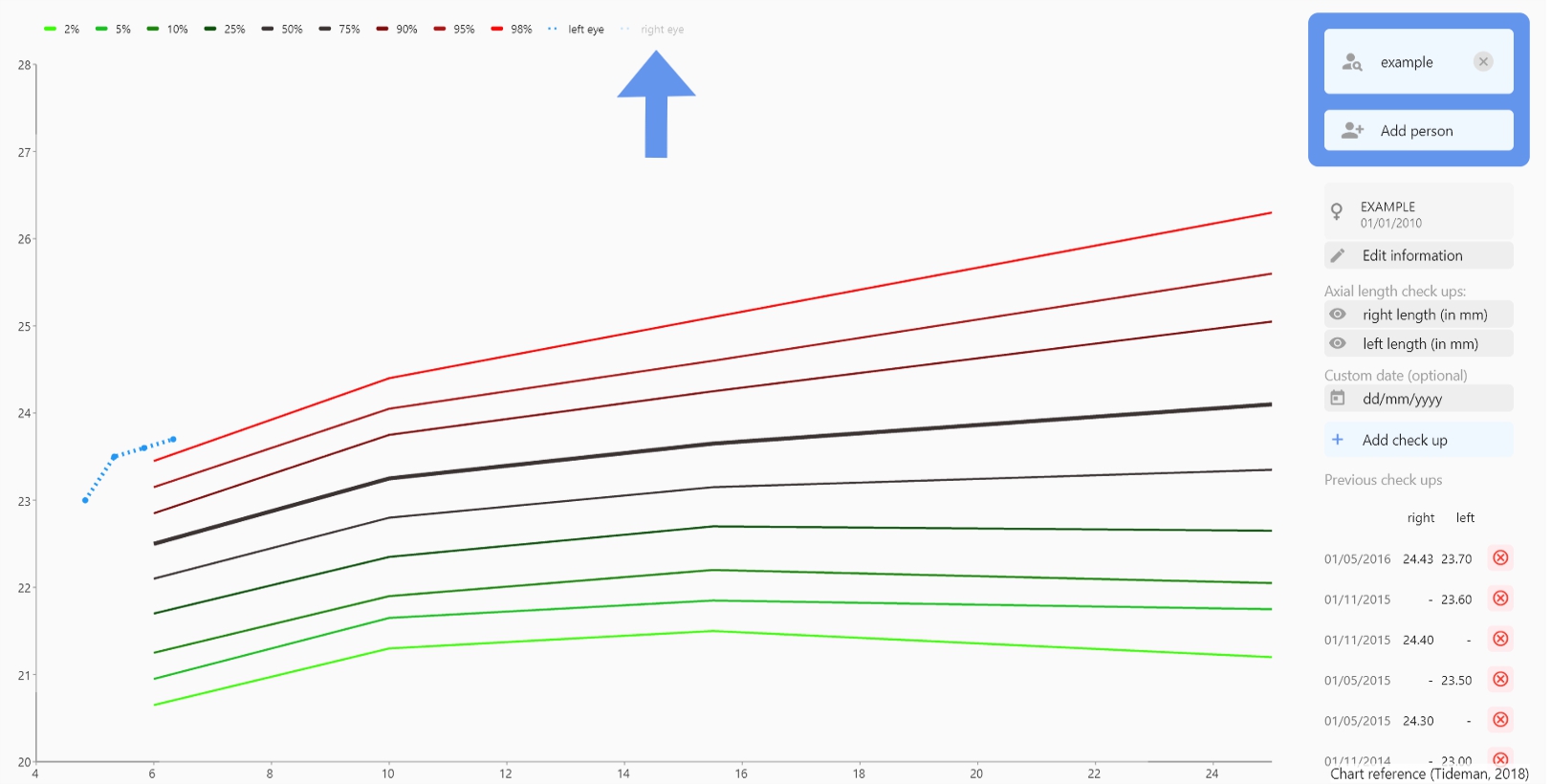Documentation
Myopia chart
Thank you for downloading the app.
- Version: 2.0
- Author: Wouter Lambrecht
- Created: 15 April, 2022
- Updated: 3 July, 2022
If you have any questions that are beyond the scope of this help file, please feel free to send an email to the developer.
Easy installation
Follow the steps below to install the app on your computer with the Microsoft Store:
- Go to the download page and click on the download button
- You will be asked to open the Microsoft Store app on your computer
- Confirm to open the app and click on the download button in the store
- After the app is downloaded, click again to open the app
Advanced installation
Follow the steps below to install the app on your computer with the zip file:
- Download the zip file
- Open the downloads folder on your computer and locate the downloaded file
- Right click on
Myopia chart.zipand selectExtract all - When asked where to extract the files, just press
enter - Now the folder
Myopia chartis generated - First, copy this folder to its destination (e.g a USB drive)
- Now, open the folder by double clicking on it
- In this folder you will see the following files and folders:
datadesktop_window_plugin.dllflutter_windows.dllmyopiachart.exeperson.hiveperson.lockwindows_size_plugin.dll
- Double click on
myopiachart.exeto launch the app - You may see a warning screen because the app has no certificate. If this warning shows up, you can ignore this warning by pressing
More informationand then onRun anyway. Afterwards, the warning probably won't be shown again.
Layout
Get familiar with the general layout of the application
Chart
You will see three different graphs while using the app:
Placeholder
This is the first graph you will see when you open the app.
Male chart
When you add a male patient, you will see this chart.
Female chart
When you add a female patient, you will see this chart.
NEW! Emmetropic growth chart
In the sidebar, you can enable this graph by clicking on Show growth/y chart
Workflow
Documentation and examples for a typical workflow.
Add patients
Simply start by clicking on Add person in the sidebar. A column with some input fields and buttons will appear. Here you need to fill in some basic information about the patient. After filling in all the input fields
and choosing a gender option, you can press on the Save information button. The app will notify you if you make a mistake (by accident) and will indicate what field is not correct.
Search patients
If you want to retrieve a person's data, you have to click on the Search person button at the top of the sidebar. Start by typing in (a part) of their name. Simply press enter on your keyboard to search.
If you entered the exact name of a patient you will directly see their info, else some suggestions are listed.
Measure AxL values
To see the AxL values on the growth chart, you will have to type the values in the check up fields. You can specify only the right eye value, only the left eye value or both eye values. The custom date field is optional. Hereby
you can save previous check ups. If left blank, the app will assign the current date to the AxL values. Then simply press Add check up and the chart is updated. If you wish to only see the line of one eye at a
time, you can click on ▬ left eye or ▬ right eye buttons right above the chart, as displayed in the picture below.
Edit information
You can edit a person's information by clicking on the Edit information button below the patient's info card. When completed, don't forget to save the changes. Moreover you can delete previous check up values by clicking
on the red cross ⛒ on the right side of the AxL values. Be aware that you can't undo any edit/delete operation.
Q&A
Documents folder. In theory you could copy the saved data from this folder and use this data on another computer where Myopia chart is installed. But it's much easier to use the portable version
in this case. The portable version saves data in the same folder as the program is located. This way you just have to save the folder on a USB drive and you can use Myopia chart hassle free on any Windows
computer without the need to install an extra copy of Myopia chart.
person.hive file. For the Microsoft Store version, this file is located
in Documents/Myopia chart data folder. For the portable version, this file is located in the same folder as the executable, namely Myopia chart.
Changelog
See what's new added, changed, fixed, improved or updated in the latest versions.
Version 2.1 (December, 2022)
Improved print function
Version 2.0 (July, 2022)
New chart added: emmetropic growth
Print Tideman chart functionality added
Minor improvements
Version 1.0 (April, 2022)
Initial Release